Introduction
Use this guide to replace the front-facing camera on your Motorola Droid Turbo.
Tools
Parts
-
-
Prepare an iOpener and lay it over the rear case to soften the adhesive on securing the rear case to the phone.
-
-
-
Use a plastic opening tool to pry the rear case off of the rest of the device.
-
Remove the rear case.
-
-
-
Use the pointed end of a spudger to flip up the black retaining flap of the front facing camera's ZIF connector.
-
Conclusion
To reassemble your device, follow these instructions in reverse order.









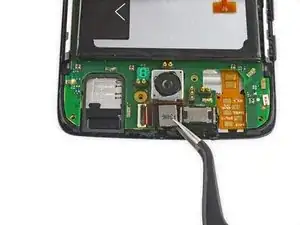

This di not work; I had to use a blow dryer.
Caroline Downie -