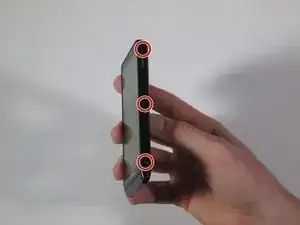Introduction
This guide will walk you through removing the battery from the Motorola Droid RAZR M. Before you can access the battery, the front assembly and the motherboard need to be removed. The battery is located in the rear assembly.
If your battery is swollen, take appropriate precautions.
Tools
-
-
Open the small latch on the left side of the device by lifting gently with your finger, exposing the SIM card and microSD card slots.
-
If either of these cards are present, remove them to prevent damaging them while taking apart the phone. Our device does not have either.
-
Close the latch once the two cards are removed.
-
-
-
Run the plastic opening tool under the bottom edge of the phone to detach the small plastic cover below the Verizon logo.
-
It will take some force to remove this piece. Work around the bottom corners to unlatch the two hooks holding the piece in place.
-
Once the plastic cover is detached, pull the piece away with your fingers.
-
-
-
Using the plastic opening tool, peel away the silver Motorola plate at the top of the phone. There is a fair amount of adhesive underneath, so you may have to pry it from a few different angles.
-
As soon as you can get your finger underneath, pull away the silver plate.
-
-
-
Snap apart the two internal clips located on the top corners of the device, and the two clips in the bottom corners.
-
Run the plastic opening tool around the edge of the entire device to pry apart the front of the phone from the back.
-
-
-
Like a clamshell, slowly open the device from the top. Open the remainder of the device slowly while being mindful of the flat orange wire that connects the motherboard to the front assembly.
-
Undo the snap connection in the lower left corner by inserting the plastic opening tool under the end of the orange wire connected to the motherboard. Lift gently.
-
Once the snap connection is undone, pull apart the front assembly from the rest of the phone.
-
-
-
Disconnect the snap connection in the lower left corner by prying underneath using the plastic opening tool.
-
-
-
Disconnect the snap connection in the upper left corner by prying underneath using the plastic opening tool.
-
As you undo the snap connection, pull the rear facing camera off completely. It will slide out of its slot in the motherboard.
-
-
-
Disconnect the snap connection in the upper right corner by prying underneath using the plastic opening tool.
-
-
-
By inserting the plastic opening tool between the motherboard and rear casing, lift the bottom of the motherboard from the rear casing.
-
Use your fingers to gently pull the motherboard down and out of the rear casing.
-
-
-
Pull up on the plastic to lift the battery out of the rear assembly casing.
-
There is adhesive securing the battery so you will need to apply a good amount of force.
-
Hold down the left edge of the rear assembly casing as you pull the battery out.
-
To reassemble your device, follow these instructions in reverse order.
6 comments
Thank you! This phone is really well-built, and a bear to disassemble. This guide had exactly what I needed to see.
this was a rockin' guide!!! looked everywhere and here it is, and yes a bear but a cool one!
Thank You! Hope this new battery works better than the old one!