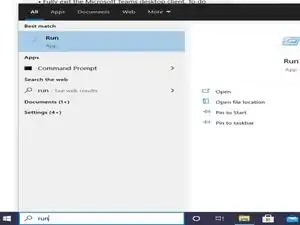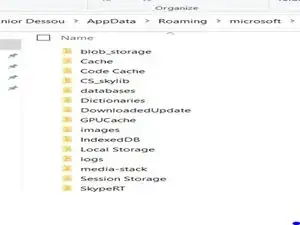Introduction
If Microsoft Teams is not working after many attempts, this guide shows you what you can try using file explorer.
-
-
In the search bar enter "Run" and type in %appdata%\Microsoft\teams
-
From ‘Application Cache’, go to Cache and delete any of the files in the Cache location. “%appdata%\Microsoft\teams\application cache\cache”
-
From ‘Blob_storage’, delete any files that are located in here if any. “%appdata%\Microsoft\teams\blob_storage”
-
Within ‘Cache’, delete all files “%appdata%\Microsoft\teams\Cache”
-
Within ‘databases’, delete all files “%appdata%\Microsoft\teams\databases”
-
Within ‘GPUCache’, delete all files “%appdata%\Microsoft\teams\GPUcache”
-
Within ‘IndexedDB’, delete the .db file “%appdata%\Microsoft\teams\IndexedDB”
-
Within ‘Local Storage’, delete all files “%appdata%\Microsoft\teams\Local Storage
-
-
-
Lastly, from ‘tmp’, delete any file “%appdata%\Microsoft\teams\tmp”
-
Once finally done clearing, you can now restart Teams from your local desktop and check if the issue disappears.
-