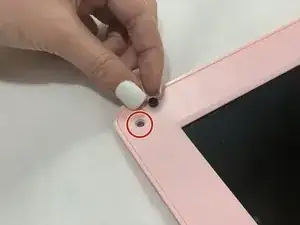Introduction
This guide will help you to replace the buttons on your Maylong MN-1000P mouse pad (clicker buttons): a common problem with the netbook.
Tools
-
-
Using two plastic opening tools, pry off the bottom of the netbook by going around the edges.
-
-
-
Pinch the red and black wires connected to the section closest to the small white connector, and pull to remove them from the motherboard.
-
-
-
Pull the top of the computer and the back side of the computer away from each other until they are detached.
-
Flip the entire computer over so you can see both the screen and keyboard.
-
-
-
Remove all the black circular pads from around the screen.
-
Remove all 6mm Phillips #00 screws from around the screen bezel.
-
-
-
Using a plastic opening tool, pry off the screen bezel.
-
After detaching the screen bezel, pull up on the bezel near the hinge area.
-
-
-
Use tweezers to gently pull on the black and white wires at the top of the netbook until the white connector detaches.
-
-
-
Use your fingers to pull on the green, red, black, and white intertwined wires at the bottom of the netbook until the white connector detaches.
-
-
-
Flip the computer over.
-
Disconnect the red, green, black, and white intertwined wires from the connector to the motherboard.
-
-
-
Remove the black tape holding down the red, green, black, and white intertwined wires.
-
Remove the screen.
-
-
-
Remove the two 6mm silver screws from the small circuit board connected to the motherboard by the red and black wires.
-
-
-
Remove the two small black speakers on the corners connected to the motherboard by the black and red wires.
-
-
-
Remove the black covered wire connected to the motherboard by pulling the white ribbon cable away from the motherboard.
-
-
-
Lift the motherboard up.
-
Remove the motherboard by detaching the clear tape from underneath the motherboard.
-
To reassemble your device, follow these instructions in reverse order.