Introduction
Don't pay Apple to replace your worn out battery. Do it yourself!
Tools
Parts
-
-
Slightly lift the lower case near the vent opening.
-
Continue running your fingers between the lower and upper cases until the upper case pops off its retaining clips.
-
-
-
Use the flat end of a spudger to lift the battery connector up out of its socket on the logic board.
-
-
-
Use the tip of a spudger to carefully peel back the finger of the warning label to reveal a hidden Tri-point screw.
-
Remove the 5 mm Tri-point screw securing the battery to the upper case.
-
-
-
Use the battery's plastic pull tab to lift and remove the battery from the upper case.
-
Charge it to 100%, and then keep charging it for at least 2 more hours. Next, unplug and use it normally to drain the battery. When you see the low battery warning, save your work, and keep your laptop on until it goes to sleep due to low battery. Wait at least 5 hours, then charge your laptop uninterrupted to 100%.
-
To reassemble your device, follow these instructions in reverse order.
37 comments
what size is the tri-wing screwdriver used in this guide(0,1,2,3,4,5?)
I bought a tri wing y1 from Wera, but it was way to big.... I guess I'll buy the ifixit bit set, but otherwise I would try y0.
--edit-- Looking at the photo's here of the tri-wing screws, it more looks like my macbook has different screws. Mine are black and as large as the other normal screws.
Looks like the 2010 version has y0 somehow.
Peterdk -
I just replaced the battery on my late 2009 mac and thanks to this and all the other detailed guides it was actually quite simple (save for those cursed tri-wings). Don't feed apple with money you can spend on better things. A battery-removel isn't one of them.
For those that have questions about the size of the bit, every article starts with "Tools". The tri-wing is size Y1 as the guide says. 5mm is the length of the screw itself, not the size of the bit.
Just replaced a battery myself. The replacement battery (from an ebay seller) is supposed to be genuine, but was missing the "Warning, do not remove the battery" sticker and the "Do not throw in the trash" sticker, and the main sticker was glossy with air bubbles. Not sure if fake or not. But have been working great this first night.
This guide was spot on. Followed every step, and used the iFixit kit when doing the repair.
tech -






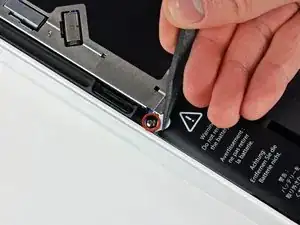
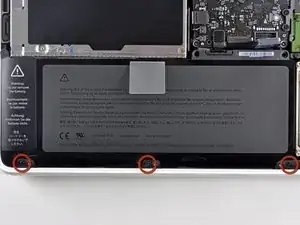


According to this page http://support.apple.com/kb/HT1651?viewl..., the 8 screws are not identical.
Can anybody tell me where each kind of screw is supposed to go?
Gregoire -
They are all 100% Identical. You were probably looking at a different model, or Apple has entered the wrong information... Hey, It happens...
Owen Davies -