Introduction
Spruce up a worn down MacBook with a new set of feet.
Tools
Parts
-
-
With the case closed, place the Unibody top-side down on a flat surface.
-
Depress the grooved side of the access door release latch enough to grab the free end. Lift the release latch until it is vertical.
-
-
-
Remove the following eight screws securing the lower case to the chassis:
-
One 3 mm Phillips screw.
-
Three 13.5 mm Phillips screws.
-
Four 3.5 mm Phillips screws.
-
-
-
Remove any broken or damaged feet.
-
Remove any pieces from the old foot that may have broken off in the foot hole.
-
Use tweezers to peel up and remove the old adhesive tape from the foot pad.
-
-
-
Align the new foot inside the foot pad.
-
Make sure the alignment nub on the foot is lined up with the small hole near the perimeter of the pad.
-
Lay the foot down while keeping it properly aligned.
-
Check for proper alignment from the inside of the lower case. Use tweezers to slide the alignment nub so it lines up with the hole.
-
-
-
Press the new foot down firmly with your finger and maintain pressure for 30 seconds to set the pressure sensitive adhesive. Support the other side of the cover while you press the foot down.
-
Repeat the last six steps for any broken or damaged feet.
-
To reassemble your device, follow these instructions in reverse order.









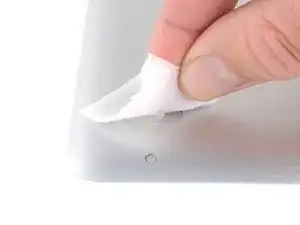







This is not a a1278 unibody MacBook Pro. A1278 MacBooks backs are one solid metal piece not two separate pieces. This guide is for a different MacBook Pro.
Brad Burgeson -
This guide isn’t for a pro; it’s a MacBook unibody.
Nicholas -
So, it turns out that Apple used the model code A1278 for quite a few different Mac models, including both Pro and non-Pro versions! This guide is for the non-Pro Macbooks. There’s also one for the Pro models with the same A1278 identifier.
tempelmann -