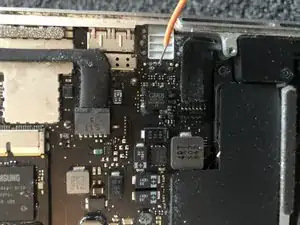Introduction
For anyone who has a Macbook / Pro with the red light stuck coming out of the headphone port and no sound!
Mac in images was an Early 2015 13” Macbook pro but this guide may help other model owners.
On investigating the issue on my mac I discovered the issue was due to a poorly soldered pin on the headphone jack whose solder joint was already pretty poor and had become disconnected over time. This meant that more often than not, it was triggering the optical out red light and preventing sound from my internal speakers.
This guide is for anyone for who has tried inserting something into their headphone port but this is not working or not fixing the audio consistently. As such this guide is for people who have ruled out debris in the headphone jack or a faulty sensor down the jack hole.
- Not recommended if your Mac is in warranty.
- Requires minor soldering.
I do not cover removal of the bottom case of a Macbook or soldering technique in this guide.
Some part of this guide also require the Macbook to be running for diagnosing the issue. Please ensure you are comfortable with careful handling of a powered on laptop with open case.
Tools
-
-
Start with your laptop off with the case & hinge open
-
Once your Mac has booted, carefully navigate the OS to play a long audio track that will keep playing for the remainder of this guide.
-
If you experience the issue this guide is intended for, no sound will play but a red light will turn on in the headphone port.
-
-
-
The headphone jack is shown with a red ring.
-
Apply gentle pressure to the 2 areas marked in blue with your finger.
-
If the sound returns and the red light turns off the issue is likely caused by a poor solder connection on the board. If not this fix may not work for you.
-
-
-
Using a piece of wire or a pin or a small paper clip, you can test each pin. You are trying to touch each pin to its surrounding solder connection.
-
Pause on each pin and see if the sound starts playing when you probe each one.
-
Identify one or more badly soldered pins.
-
-
-
Reflow and add some fresh solder to the bad pin with a fine tipped soldering iron.
-
Here you can see my bad pin with a new fillet of solder.
-
Screw the case back on your mac!
-
With any luck you should now have reliable sound via your speakers and headphone jack.