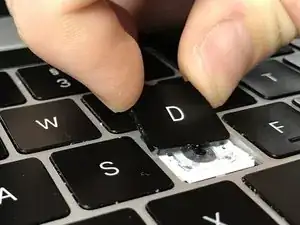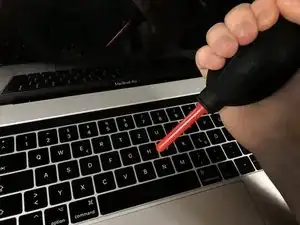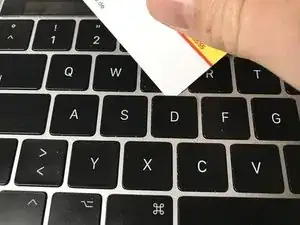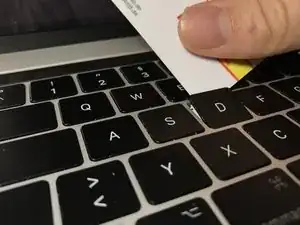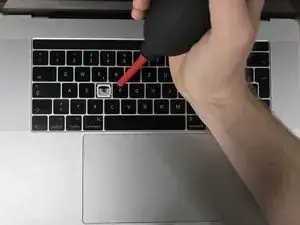Introduction
The keys of this MacBook Pro model tends to get stuck when dirt manages to slide under the key, not responding properly anymore when pressed. This guide shows you how to lift off the key caps with a thin credit card to blow off dust or replace a broken key cap.
Tools
Parts
-
-
Use the bellow to clean your keyboard. Otherwise you might end up getting even more dirt into the key after removing the cap.
-
-
-
Slide the card into the gap between upper edge of the key cap and casing. (For the small "arrow up" key it's on the right side, for the "arrow down" key it's on the left side, for the "return" key it's on the left side.)
-
Gently lever up until you hear two clicks (or up to four for longer keys like shift or space bar). They indicate that the cap is released on both notches.
-
To put the key cap back on, follow the steps in reverse order: First you need to slide in the key cap on the lower edge and then gently press it into the two notches on the upper edge.
8 comments
Does the replacement key come with the transparent plastic cover that goes over white butterfly mechanism? When this is damaged, is it possible to replace the key so it functions as new? Thanks for info.
I haven’t bought a replacement key yet so I can’t guarantee this 100%, but I think, that these transparent “sockets” for the white butterfly mechanism are part of the key cap. So I’d guess: Yes, the transparent part is integrated in the replacement key.
If you buy one, I’d be happy if you’d let me know whether this is true! :)
When this is damaged, is it possible to replace the key so it functions as new?
It depends on what’s damaged. Most likely it’s not the key cap but the white butterfly mechanism itself. If you replace that it should work as new. But I recommend to try cleaning as in the instructions above first – for me and my friends keyboard issues with these models always came down to dirt in the mechanism.
In theory, the transparent clips shouldn’t really affect the function of the key. It rather holds the key cap in place, so if these are broken, it is more likely that your key caps don’t stay in place (e. g. are lifted up or slightly turned when typing).
I picked up one of these kits from www.laptop-keys.com and they were able to provide the key cap, plastic scissor mechanism and that plastic part the sits underneath. Along with this guide, I was able to restore my MacBook keyboard back to new. Thanks for the great write-up!
Thanks for sharing this! They even seem to ship internationally for about $3, that is really useful!
I've just broken two of my MacBook Pro's keycaps while trying to get them out.