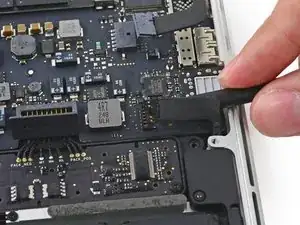Introduction
Prereq to remove the logic board
Tools
-
-
Remove the two 2.1 mm T5 Torx screws securing the I/O board cable bracket to the logic board.
-
Remove the I/O board cable bracket.
-
-
-
Use the flat end of a spudger to pop the I/O board connector straight up off its socket on the logic board.
-
-
-
Use the tip of a spudger to lift the right speaker connector straight up out of its socket on the logic board.
-
-
-
With the tip of a spudger, push on either side of the I/O board connector to walk it out of its socket on the logic board.
-
-
-
Use the flat end of a spudger to disconnect the keyboard backlight cable and bend it up out of the way of the logic board.
-
-
-
Grab the black plastic tab to flip the display cable connector open and pull it straight out of its socket on the logic board.
-
-
-
Wedge the flat end of a spudger under the left speaker cable near the connector and lift it straight up out of its socket and fold it out of the way.
-
-
-
Use the tip of a spudger to flip the retaining tab on the microphone cable ZIF connector.
-
Pull the microphone cable out of its socket on the logic board.
-
-
-
Use the flat end of a spudger to pop the trackpad connector straight up off its socket on the logic board.
-
Fold the cable out back over the battery to clear the way for the logic board.
-
-
-
Lift the processor end of the logic board up slightly and pull it toward the fan recess to free the ports from the edge of the upper case.
-
Remove the logic board.
-
To reassemble your device, follow these instructions in reverse order.