Introduction
The Mac Pro (Early 2008) computer can accommodate four hard drives in its four internal hard drive bays. In most configurations, a single SATA hard drive occupies the far left bay (bay 1). You can install additional SATA drives in the second, third, and fourth hard drive bays. Or you can install up to four SAS drives.
Tools
-
-
Shut down the computer.
-
Wait 5 to 10 minutes to allow the computer’s internal components to cool.
-
Unplug all external cables from the computer except the power cord.
-
Touch the metal PCI access covers on the back of the computer to discharge any static electricity from your body.
-
Unplug the power cord.
-
Put on an ESD wrist strap.
-
-
-
1) Hold the side access panel and lift the latch on the back of the computer.
-
2) Remove the access panel and place it on a flat surface covered by a soft, clean cloth.
-
-
-
Type: Serial Attached SCSI (SAS) or Serial ATA (SATA) 3 Gb/s
-
Width: 3.9 inches (102 mm)
-
Depth: 5.7 inches (147 mm)
-
Height: 1.0 inch
-
-
-
Make sure the latch on the back panel is up, so that the drives and carriers are unlocked.
-
Pull the hard drive out of the drive bay.
-
-
-
If you are replacing the hard drive with a new drive, remove the four screws that mount the 3. drive to the carrier and mount the new drive in the carrier.
-
To reassemble your device, follow these instructions in reverse order.
One comment
Success - I just wanted to remove the hard drive because my poor old Mac Pro has more problems than I can deal with. I wish the solution were as simple as replacing the hard drive, but at least I have that to reuse if I wish.
ccdavid1 -


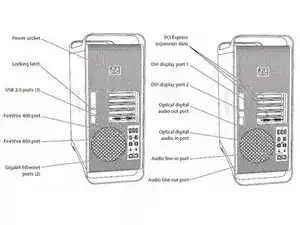






Updated to reflect same procedure for all models in range
DavidM -