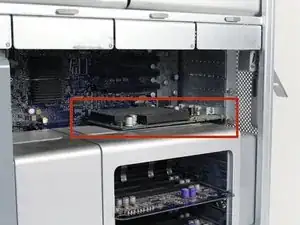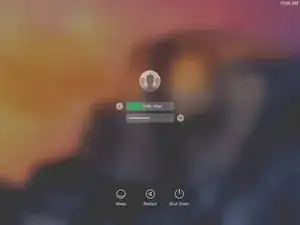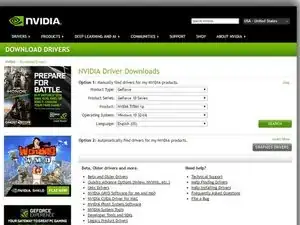Introduction
!THIS GUIDE IS FOR MAC PRO'S RUNNING 10.8.5 OR HIGHER!This guide will teach you on how to upgrade your first generation Mac Pro to a GTX 660 Graphics Card.
Tools
Parts
-
-
Unscrew the two thumb screws by twisting counterclockwise using your fingers until the slide lock is released.
-
Remove the slide lock.
-
-
-
Push up on the clip directly behind the graphics card to release it from its slot.
-
Slide the graphics card out of the slot using both hands by firmly holding the corners of the top of the card as shown.
-
-
-
Unplug your Mac Pro completely (USB Devices, Keyboard and mouse, Monitor, and of course power)
-
-
-
Then open your Mac Pro by releasing the latch on the back of the machine, it should look like the picture, if you have trouble releasing this latch, use as much force as possible, it takes strength to work on this machine.
-
-
-
Your Mac Pro should look something like this. If not then look for another guide or use this one as a helper for any 2nd gen Mac Pro's but the process is very similar for PowerMac G5 machines (minus the software task) sorry for the stock photo
-
-
-
In order to remove your current GPU, look for the PCI Cover located above the GPU to the back
-
Remove the two Screws holding the GPU in place
-
For Users with current Radeons: Remove the power connector from the board as shown in picture 2, you shouldn't need the PCI Power Adapter that you bought unless your GPU Uses 2 connectors
-
After removing the pci cover and the power connector (Radeon users), go ahead and pull the tab as shown in picture 3 away from your current GPU and lift out your GPU
-
-
-
Get your GTX 660 and insert it into the first PCI slot (the one your last GPU was in)
-
Go ahead and plug in your PCI Power connector into the PCI power outputs on the motherboard
-
Then plug the PCI Power Cable into the GPU, you should only need one if you bought the ASUS one
-
-
-
Plug the machine into power, monitor, keyboard and mouse, leave the machine open just in case.
-
Go ahead and press the power button on the front of the machine
-
You may see a black screen or a "no signal" message on the monitor due to your graphics card being made for PC, give your mac pro max 5 mins to boot.
-
-
-
If everything goes well, you should be able to see your login screen, go ahead and login, if you don;t have graphics acceleration, go ahead and download the nVidia web drivers, you can do it through a usb by using another mac or do it through your Mac Pro, it may just be a pain in the butt to use.
-
Your Mac Pro (Running OS X 10.8.5 or above) should be recognizing your new GTX 660, when the PCI Express utility pops up (or open it manually by searching in spotlight "PCI Utility"), make sure to get your GTX 660 to the highest possible speed (8x or 16x), your GTX 660 should be in PCI Slot 1 unless otherwise. If you have an extra card in your PCI Slot(s), try to use the PCI Utility to make both cards run at 8x speeds, but is reccomended to only have the GTX 660 in the PCI bay's so you can run it at the max speed it can go. The example used in this guide is my very own Mac Pro 1,1 (2.66 gHz D Core Xeon's, 12GB DDR2 Ram, (now) GTX 660 By Asus, and a 1TB HDD 5200RPM) Running Mac OS X El Capitan 10.11.6 (Update Pending) this guide should work in any first generation esk Mac Pro (2006-2008) but should also work in 2009-2012 but not sure completely because i dont own one personally.
One comment
What graphics are compatible