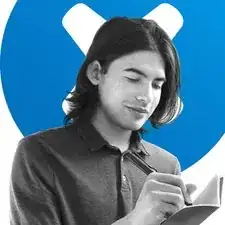Introduction
Follow this guide to remove or replace the mouse feet (also called skates or pads) on a Logitech G PRO Wireless mouse.
If you plan to reuse the mouse feet, you’ll need to apply heat to loosen the adhesive and remove the feet with minimal bending. Bent or torn mouse feet may require replacement feet.
Tools
Parts
-
-
Shift the power switch down to turn off your mouse (when the PRO Wireless label is oriented right-side up).
-
-
-
Slide the spudger under the length of the upper mouse foot to cut through the adhesive and detach it from the mouse.
-
-
-
Slide the spudger under the length of the left lower mouse foot to cut through the adhesive and detach it from the mouse.
-
Compare your new replacement part to the original part—you may need to transfer remaining components or remove adhesive backings from the new part before installing.
To reassemble your device, follow these instructions in reverse order.