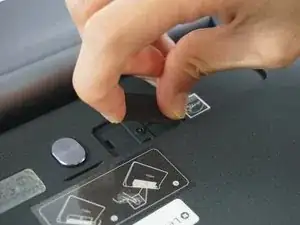Introduction
Before you start get a correct replacement screen. Find the exact model name of your tablet. You can find it in "About the tablet", at the bottom of the Android settings app. Search online for the part and buy from a reputable seller.
Tools
-
-
Remove the sticker located directly under the the built-in kickstand to reveal two 0.75 mm screws.
-
Remove the microSD card slot cover. Remove any microSD card (if inserted).
-
Using a Phillips head screwdriver, remove the three 0.75 mm screws.
-
-
-
Orient the device so the screen is facing you.
-
Carefully insert the spudger along the seam between the screen and back cover and gently separate the back cover from the device frame.
-
Continue to detach the backplate from the frame by moving the spudger around the perimeter.
-
-
-
Before detaching the LCD and digitiser connectors, remove the two small screws at the top left (red bordered area in photo). Remove the metal shield and disconnect the battery wire.
-
-
-
With tweezers, lift the locking flaps and detach the connected ribbon cables for both the LCD and digitizer (blue bordered areas in previous step photo)
-
Using a spudger lift the gold- colored base up away from the adhesive.
-
To reassemble your device, follow these instructions in reverse order.
9 comments
Hello where can I find a replacement screen and digitizer please?
Decir ahaepwjw098
monic119 -
how can i change digitizer only?