Introduction
Before you can replace or repair anything within your Lenovo Tab 3 you need to follow this guide first.
Tools
-
-
Remove the sticker located directly under the the built-in kickstand to reveal two 0.75 mm screws.
-
Remove the microSD card slot cover. Remove any microSD card (if inserted).
-
Using a Phillips head screwdriver, remove the three 0.75 mm screws.
-
-
-
Orient the device so the screen is facing you.
-
Carefully insert the spudger along the seam between the screen and back cover and gently separate the back cover from the device frame.
-
Continue to detach the backplate from the frame by moving the spudger around the perimeter.
-
Conclusion
To reassemble your device, follow these instructions in reverse order.



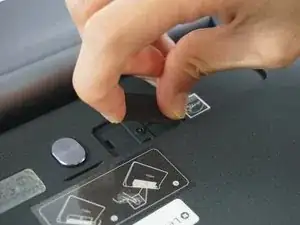




On 3 plus model the third screw is not under microSD card but rather under a small sticker on the right side. Plus has longer battery.
George -