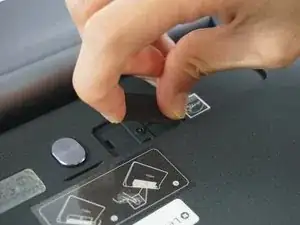Introduction
Tools
-
-
Remove the sticker located directly under the the built-in kickstand to reveal two 0.75 mm screws.
-
Remove the microSD card slot cover. Remove any microSD card (if inserted).
-
Using a Phillips head screwdriver, remove the three 0.75 mm screws.
-
-
-
Orient the device so the screen is facing you.
-
Carefully insert the spudger along the seam between the screen and back cover and gently separate the back cover from the device frame.
-
Continue to detach the backplate from the frame by moving the spudger around the perimeter.
-
-
-
Locate the screws in the motherboard the wire cover assembly and the speakers.
-
Use the J000 screwdriver to remove the screws on the motherboard, the wire cover, and the two speakers.
-
Disconnect the wifi connector on the motherboard.
-
-
-
Use the spudger to lift the two speakers up from the small adhesive strip.
-
Place the spudger in the upper left corner of the motherboard and lift it to separate it from the adhesive strip under it.
-
Lift away the motherboard.
-
To reassemble your device, follow these instructions in reverse order.
One comment
Dear @phanudej ,
I liked your post. I’d have a remark and a question. I made a mistake during the maintanance; with wich I killed a part of the MOBO. So dear users my advice if you want to connect the LCD connector remove the battery before… I had never this issue but now happened. (the device was switched off)
Could you please take a photo of the powerstage of the LCD (I think it should be that) So between the inductor (100; 10uH coil) and an capacity there is a component I do not know what is it (it smoked away) I assume it is a diode…?! They are in the white rectangle near the LCD connector
Thanks in advance
Best regards