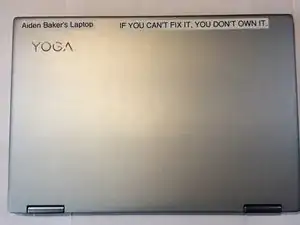Introduction
Tools
Parts
-
-
Lift the case from the bottom side. NOT the side with the hinges.
-
Once you feel resistance, gently pull the case towards you. (away from the hinges.)
-
Remove the case.
-
-
-
This is the battery. For guides that are for other parts, the battery is removed for the reason of it being a pain to connect or disconnect while screwed in.
-
Remove four J1 Philips screws.
-
Remove one J1 philips screw.
-
Lift the battery slightly using your plastic opening tool.
-
-
-
Pull the battery towards you until the wire is accessible.
-
gently tug and wiggle on the wire until it pops out.
-
Remove the battery.
-
-
-
Lift the small black tab on the single ZIF connector in the center of the touchpad, and gently pull the white ribbon cable free.
-
Gently peel the silver conductive tape away from the touchpad shielding.
-
Remove the touchpad.
-
To reassemble your device, follow these instructions in reverse order.