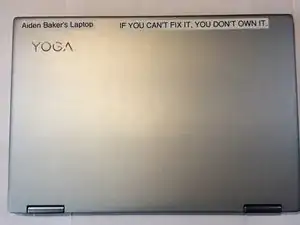Introduction
This guide will show you how to replace the wireless adapter.
Tools
-
-
Lift the case from the bottom side. NOT the side with the hinges.
-
Once you feel resistance, gently pull the case towards you. (away from the hinges.)
-
Remove the case.
-
-
-
This is the battery. For guides that are for other parts, the battery is removed for the reason of it being a pain to connect or disconnect while screwed in.
-
Remove four J1 Philips screws.
-
Remove one J1 philips screw.
-
Lift the battery slightly using your plastic opening tool.
-
-
-
Pull the battery towards you until the wire is accessible.
-
gently tug and wiggle on the wire until it pops out.
-
Remove the battery.
-
To reassemble your device, follow these instructions in reverse order.
2 comments
Just for the record: a 1730Mbps Wireless 9260NGW Wifi Network Card For Intel 9260 Dual Band NGFF 2x2 802.11ac Wifi Bluetooth 5.0 will work for a Yoga 720 13IKB and will add Bluetooth 5.1 to your device :)
Jeho -
Just wanted to add I just swapped my 720-13IKB’s wifi module for a Intel AX200 (Only version i could buy was in a “desktop kit”)
and it worked out of the box! AX201 / AX210 or newer are a different kind of m.2 wifi and wont work with the 720 13IKB according to reddit.
Now I’m easily getting 350 down on my 5Ghz 40HT (Wifi6 WPA3) network!, Old card didn’t support my new WPA3 wifi and could only get 100ish down.
Sven -