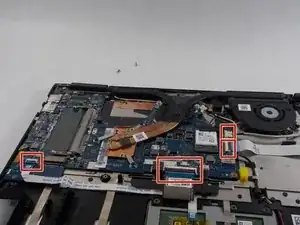Introduction
This guide will show you how to replace the motherboard in a Lenovo Yoga 710-15ISK laptop. The motherboard is a circuit board that is responsible for connecting all of your hardware to your processor. If your laptop is getting the Blue Screen of Death or is freezing and glitching a lot, you may want to consider replacing your motherboard. When replacing your motherboard, be sure to save all of your current components to transfer to the new one—some hardware (such as the RAM or Wi-Fi chip) can be easy to miss, and if you accidentally get rid of them with your old motherboard, your laptop will have issues.
Tools
-
-
Flip your laptop over so the bottom is facing upwards.
-
Remove ten 2 mm screws securing the back cover to the laptop using a Phillips #0 screwdriver.
-
-
-
Remove the connector between the battery and the motherboard by gently pulling the black plastic-coated part of the wires.
-
-
-
Unplug the wire connecting the fan to the motherboard by gently pulling the white head from the port.
-
-
-
Remove the screw holding the SSD in place using a Phillips #0 screwdriver.
-
Gently pull on the plastic clip next to the screw until the stick is freed and bounces up.
-
To reassemble your device, follow these instructions in reverse order.