Introduction
To remove motherboard from this laptop follow the following steps carefully.
Tools
Parts
-
-
Locate the two switches that lock the battery. Push the left-hand switch outward into the "unlocked" position.
-
-
-
Now push and hold the right clip to the right while using your other hand to gently slide the battery away from the computer.
-
-
-
Use a small Phillips screwdriver to unscrew the single screw that holds down the hard drive enclosure cover.
-
Carefully remove the hard drive enclosure cover.
-
-
-
Gently pull the black pull tab out from above the hard drive. Continue pulling on the pull tab until the hard drive and the two plastic rails come out of the enclosure.
-
-
-
Remove the plastic rails from the old SSD/hard drive and place them on the new SSD/hard drive.
-
-
-
Use a a plastic spudger (or a flat screwdriver) to push the keyboard towards the screen. This will pop the bottom of the keyboard out of the casing.
-
To reassemble your device, follow these instructions in reverse order.
6 comments
is the cpu replaceable on one of these, or its soldered to the mobo? I want some laptop from the X- series wich will be able to handle an i7 (best if x230 as it is the newest i can afford)
Marcin -
The X230 CPU is soldered to the board. i7 not really worth it because the performance difference is about +5% and battery life is poor compared to the i5 X230.
i am using lenovo x230, when i press the power button not show screen POST Bios (Blank Screen) but the power button and the flash light on. What is my x230 problem ? htttp://www.designstrusted.com
Great walk-through.
I used this for my x220, which was identical apart from three minor differences.
Many thanks.
chris.r -












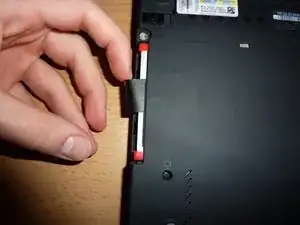









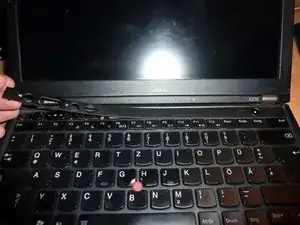
































Wouldn’t the risk of ESD damage be a bigger concern than electrical shock from a 20V/90W power supply? I mean, it would hurt, but it almost certainly wouldn’t kill you.
Arie Copley-Radder -