Introduction
Users will learn how to remove the bezel from a Lenovo Thinkpad x230.
Tools
-
-
Locate the two switches that lock the battery. Push the left-hand switch outward into the "unlocked" position.
-
-
-
Now push and hold the right clip to the right while using your other hand to gently slide the battery away from the computer.
-
-
-
Remove the screws (0.4, 0.5 cm) from the bottom corners of the bezel using a Phillips #0 screwdriver.
-
Conclusion
To reassemble your device, follow these instructions in reverse order.









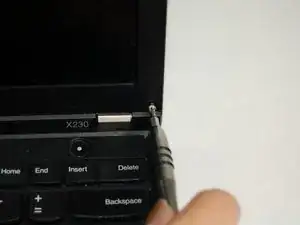




Wouldn’t the risk of ESD damage be a bigger concern than electrical shock from a 20V/90W power supply? I mean, it would hurt, but it almost certainly wouldn’t kill you.
Arie Copley-Radder -