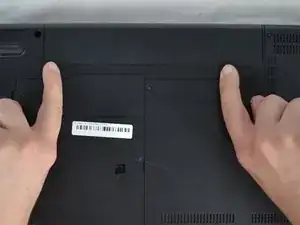Introduction
Are you experiencing difficulty connecting to the internet? Try replacing your WiFi card. This guide can help.
Tools
-
-
Disconnect the two antenna cables from the wifi card.
-
Remove the single 1mm Phillips #0 screw from the wifi card.
-
Conclusion
To reassemble your device, follow these instructions in reverse order.
2 comments
Pictures show battery is still connected to laptop.
There appear to be several different wifi cards available, with different PN numbers. Is it necessary to replace with the exact same PN number? Can these wifi cards be upgraded?
Thomas -