Introduction
This guide explains how to safely remove the battery from your Lenovo Thinkpad Yoga 14 20FY.
Tools
-
-
After removing all of the screws, gently lift up on all covers to remove the back plate and reveal the interior of the device.
-
-
-
To remove the battery, use a Phillips head screwdriver to unscrew four screws. They are located at the four corners.
-
-
-
There will also be a clip that attaches the battery to the rest of the laptop. Unclasp the clip from its holding to completely free the battery.
-
-
-
Once all wires are detached from the rest of the computer, remove the battery from the laptop and replace.
-
To reassemble your device, follow these instructions in reverse order.
5 comments
What size screwdriver do you need to remove the screws for the back cover?
Even the Hardware Maintenance Manual from Lenovo's website doesn't state the screwdriver size. I used a PH00 and it fit well.
Mike -
I did all the steps for removal, but I have a problem with the installation of the new battery. I can’t seem to manage to connect the wires (bundled into the plastic black thingy) back into the compartment from which I released the thingy that was connected to the old battery . In other words, I can’t do the opposite of Step 5 and push it back in. If anyone can post a picture or even a short video of how to insert it back, I would appreciate it. Right now my Laptop says there’s no battery, even though I connected it, so I must be doing something wrong. Thanks. G.
After connecting new battery, system showing as plugged in but the charging light is not glowing? If I replace old battery charging light comes fine! Any idea?

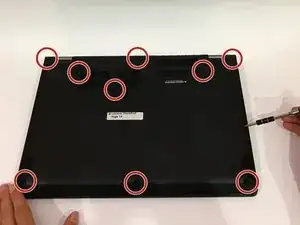
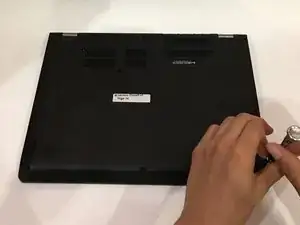







I must have a similar but different model. 11 screws on this type 20FY.
curmudgeon44 -