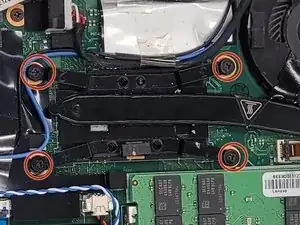Introduction
This is a simple guide designed to help extend the life of a Lenovo ThinkPad X260 by replacing the cooling fan. The cooling fan is used to draw heat away from the CPU and push the heat out of the laptop.
A cooling fan would be considered to have failed if the laptop has an issue with overheating or a straining noise coming from the fan. Other symptoms of the cooling fan beginning to fail include reduced air flow or the fan not working at all.
This repair is always easier to perform with a clean well organized work area and the proper tools.
Make sure that the computer is turned off before starting this guide.
Tools
Parts
-
-
Start by pinching the switches on either side of the battery outwards.
-
At the same time push the external battery, located in the back, upwards.
-
Remove the external battery from the laptop.
-
-
-
Remove the four 2.9 mm screws that hold the cooling fan in order of 4, 3, 2, 1 using a Phillips #1 screwdriver.
-
Gently lift the plastic retaining flap to disconnect the ribbon cable.
-
To reassemble your device, follow these instructions in reverse order.