Introduction
If your speakers simply aren't working or your audio is distorted, this replacement guide will help you solve this issue. Prior to replacing the speakers, you will need to remove the keyboard. Both guides are relatively simple and can be completed in a small amount of time.
Tools
-
-
Using a small plastic opening tool, pry off the keyboard starting at a point closest to you and working around the perimeter.
-
-
-
Flip up the ZIF connector that is holding the small ribbon cable in place.
-
Proceed to pull out the small ribbon cable
-
-
-
Flip up the ZIF connector that is holding the larger ribbon cable in place.
-
Proceed to pull out the large ribbon cable.
-
-
-
Flip the laptop upside down such that the battery would be facing away from you.
-
Remove the two 3mm Phillips #0 screws in the back located on either side of the battery.
-
-
-
Flip the laptop right-side up and open it so that the screen is facing you.
-
Pry off the front panel using a small plastic opening tool starting at a corner and working around the perimeter
-
-
-
The speakers are located on the bottom of the laptop, where the mouse pad is located.
-
Remove the four 4.5 mm Phillips #0 screws on either side of both speakers.
-
-
-
Remove the cable that is attached from the speakers to the board.
-
Unhook the black wire that connects the speaker on the left to the speaker on the right.
-
After unhooking the wire, simply pull the speakers out of the laptop.
-
To reassemble your device, follow these instructions in reverse order.




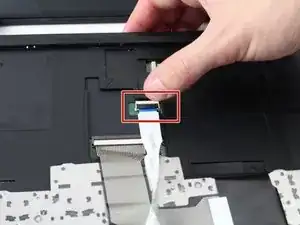


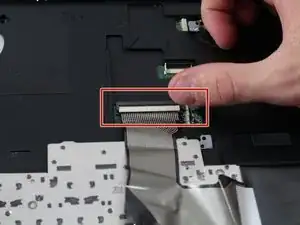







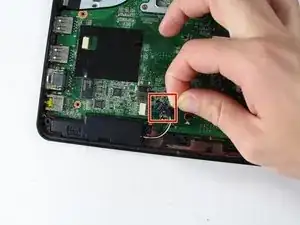

There was a screw holding the keyboard in place on my X140e. You have to remove the bottom cover, then look for an M2x8 screw between the hard drive and the memory slots. There’s a keyboard icon alongside the screw to help identify it.
tbabasade -