Introduction
If your touch ID no longer functions you may have a faulty touch ID. To determine if you need to replace the touch ID, follow the steps in this guide to access the ribbon cable. If the ribbon cable is disconnected, reconnect the cable. If the touch ID still fails to read your fingerprint, replace it using this guide. Ensure you are replacing the touch ID with Lenovo ThinkPad X1 Yoga 2nd Generation’s Touch ID part. This guide is not particularly difficult, but take care when removing parts such as the ribbon cable to avoid damage.
Tools
-
-
Follow the ribbon cable that runs from the left speaker to the motherboard.
-
Pull the black connector up and release the cable wire by hand.
-
-
-
Use a spudger to pop the ribbon cable that runs from the upper-middle portion of the battery to the motherboard out of the motherboard.
-
-
-
Use a Phillips #0 screwdriver to remove one 6 mm screw from the bottom-middle portion of the battery.
-
-
-
Use a metal spudger to lift the tab containing the black ribbon cable.
-
Use nylon-tipped reverse tweezers to slowly pull out the ribbon cable.
-
To reassemble your device, follow these instructions in reverse order.












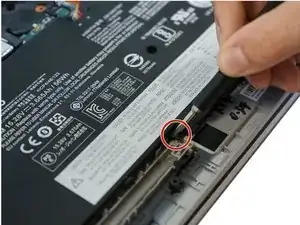






More pricesely, screws need to be unscrewed, but not removed, since they stay attached to the back cover. Trying to remove them may damage the small gaskets around the screw shaft.
Edouard Rossignol -