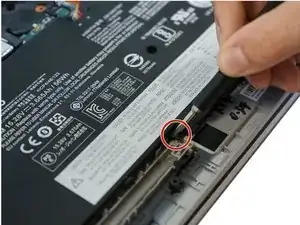Introduction
If your Lenovo ThinkPad X1 Yoga 2nd Generation won’t turn on use this guide to replace the motherboard.
First check that it is not a faulty battery by checking or replacing the battery first as this could be the reason the Lenovo ThinkPad won’t turn on. Before replacing the battery, ensure your power adaptor is not the issue as well. To check if your adaptor is the problem, borrow and test a different adaptor. If the laptop charges during the test, you need to replace your power adaptor.
Before beginning, make sure to power off your phone completely and disconnect from any external power source.
Tools
-
-
Follow the ribbon cable that runs from the left speaker to the motherboard.
-
Pull the black connector up and release the cable wire by hand.
-
-
-
Use a spudger to pop the ribbon cable that runs from the upper-middle portion of the battery to the motherboard out of the motherboard.
-
-
-
Use a Phillips #0 screwdriver to remove one 6 mm screw from the bottom-middle portion of the battery.
-
-
-
Lift up the small, metal tab using a spudger.
-
Gently lift the ribbon cable from its socket using nylon-tipped reverse tweezers.
-
-
-
Loosen the four 5 mm screws in the metal extension attached to the fan.
-
Remove the fan using your fingers.
-
-
-
Using a Phillips #0 screwdriver, remove all 16 of the 6 mm screws connecting the motherboard to the computer.
-
-
-
Using the nylon spudger, disconnect the grey and black wires.
-
Using the nylon spudger, gently disconnect the pink tab from the motherboard.
-
To reassemble your device, follow these instructions in reverse order.
One comment
So searching for motherboards, there are several different "gens". Can any of these be used to replace one? Or is it necessary to replace with the same gen?