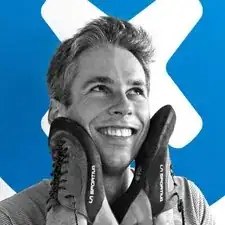Introduction
Use this repair guide to replace the CMOS battery in the Lenovo ThinkPad T580. The CMOS battery provides constant power to the BIOS system, which is responsible for things like starting up your computer, keeping the time, and registering when the power button is pressed while the rest of the computer is off. If you have trouble booting your computer up while disconnected from wall power, your date and time settings are frequently resetting, or the hardware drivers aren’t working properly, it’s likely your issues lie in a faulty CMOS battery. Replace this little battery to alleviate your problems!
Tools
-
-
Slide the switch on the right side of the battery to the right while applying upward pressure on the battery.
-
-
-
Using a Phillips #00 screwdriver, unscrew the eight 3.3 mm captive screws on the bottom of the laptop.
-
-
-
Run a Jimmy along the crease of the computer all the way around, twisting it periodically to disengage the clips.
-
To reassemble your device, follow these instructions in reverse order.