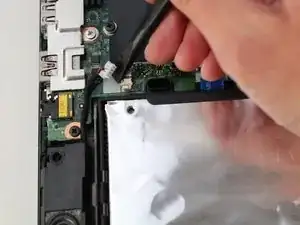Introduction
The speakers of your laptop provide sound on their own, via headphones or amplified with external speakers. If you no longer hear sound coming from your Lenovo ThinkPad T480, it might be time to replace them.
The left and right speakers are paired together in the Lenovo ThinkPad T480. Therefore, they should be replaced as a pair. Use this guide to help you out with the process.
Prior to beginning this guide, disable the internal battery, turn off the device and disconnect the T480 from the external power source.
Tools
-
-
Using your fingers, slide the lock on each side of the battery to the unlocked position.
-
Remove the battery from the slot.
-
-
-
Insert the blue plastic opening tool into the space between the lower case and the chassis.
-
Slide the opening tool around the perimeter of the case to release the clips holding the case and the chassis together.
-
Remove the back case.
-
-
-
Using the Phillips #1 screwdriver, remove the two 4.6 mm screws securing the internal battery to the frame.
-
-
-
Use the spudger to slide the battery socket connector parallel to the motherboard and out of its socket on the motherboard.
-
-
-
Lift the right speaker out of the case.
-
Gently remove the speaker cable from the perimeter of the chassis, connecting the right speaker to the left speaker.
-
-
-
Using the black nylon spudger, remove the slide connector which attaches the left speaker to the motherboard.
-
Remove the left speaker from the case.
-
To reassemble your device, follow the above steps in reverse order.
Take your e-waste to an R2 or e-Stewards certified recycler.
Repair didn’t go as planned? Try some basic troubleshooting, or ask our Answers community for help.