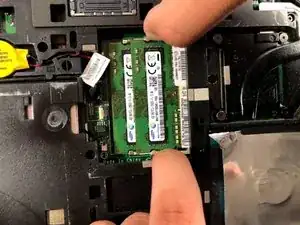Introduction
The RAM is a simple replacement that only requires your fingers to remove it. Make sure to only apply pressure on the edges and not the RAM itself so as not to damage any parts it might be connected to.
Tools
-
-
In the first memory slot, use your fingertips to spread the two white tabs that are holding down the RAM. The RAM will raise to an angle.
-
Conclusion
To reassemble your device, follow these instructions in reverse order.