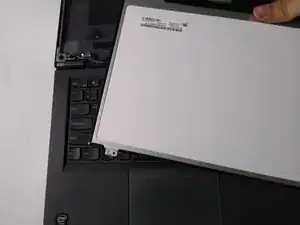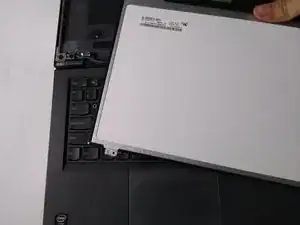Introduction
Display not working and needs replacing? Want to upgrade to a higher quality display? This guide will show you how to remove your T440p display to achieve just that.
Removing the display isn’t that difficult and doesn’t take too long. You’ll just need a plastic opening tool, a Phillips #0 screwdriver, and just 10 minutes of your time.
Tools
-
-
Locate the latch attached to the display cable.
-
Grab the latch and flip it over so that it is facing away from you.
-
To reassemble your device, follow these instructions in reverse order.
2 comments
Easy peasy! Got a fresh 1080p IPS display into my ThinkPad thanks to this guide!
Noah -
What display did you have before? I have heard that there are two different display cables and if you didn't already have a 900p screen/already had a 768p screen, then you will need a new display cable to do the FHD display swap.