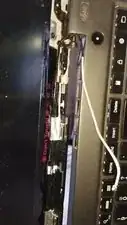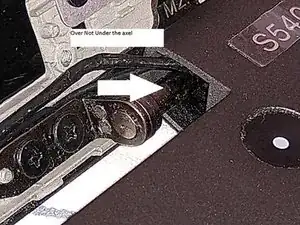Introduction
Many reports are on the internet of Lenovo laptops getting poor Wi-Fi connections.
Here is one thread that helped me out:
https://forums.lenovo.com/t5/ThinkPad-S-...
In my case it was the cable to connector “1” on the Wi-Fi card that was broken.
This guide is what I did to fix my problem with poor Wi-Fi
Tools
Parts
-
-
I cannot offer any guarantee that following this guide will give you the same results.
-
Furthermore, I cannot take responsibility for what-ever damage you may inflict on yourself, your surroundings and any PCs you attempt to fix following this guideline.
-
-
-
Make sure it IS your PC and not your Wi-Fi router which is the problem. Check if your mobile phone has a far better reception on the same network
-
-
-
Remember to shut off the internal battery via the BIOS setting before you mess with the insides of the PC. See https://forums.lenovo.com/t5/ThinkPad-T4...
-
I opened the PC according to the descriptions I found on these pages (There are way more pages listed for Wi-Fi Antenna replacement but the below are enough)
-
Remove LCD bezel https://pcsupport.lenovo.com/dk/da/solut...
-
Remove LCD hinge cap https://pcsupport.lenovo.com/dk/da/solut...
-
Remove base cover https://pcsupport.lenovo.com/dk/da/solut...
-
-
-
Carefully release the two Wi-Fi antenna cables from the Wi-Fi card
-
Bring the two cables out to the same side as the LCD screen. In other words untangle them from the hinge
-
Check if they are broken. There are two ways
-
Fingersnap the loose end of the cable to see if it flexes abnormally in a specific point, indicating a broken cable. In the video you can notice a specific point just at the axel where the cable flex much more than the rest of the cable
-
Connect an ohm-meter in the mini PCI-E end between the shield and the core. Start wiggle the cable
-
The resistance should always be zero, because of the antenna layout (An open-ended rectangle)
-
If the cable is trashy, the resistance will deviate from zero when the cable is being wiggled
-
-
-
After it is established which of the cables are broken, we have to replace them - Unsolder the old cable and remove it
-
I decided to NOT cover the new cable in crymp-flex, to they can move more freely
-
Slide the new cable through the cable-guides near the hinge and drag it all the way through to the PCI-e connection to allow enough slack on the cable to solder it on
-
Pre-solder the new cable and prepare the antenna solder area (remove the older soldering and add a small new lump of soldering). Note the exact location of the old antenna.
-
Solder on the new cable to the antenna, shield first, then center core. it is not irrelevant where it goes. Pay attention not to heat the cable sheild too much so it melts the insulator to the core wire. Use the location of the old antenna cable
-
Retract the new cable through the cable guide
-
Guide the Wi-Fi antenna cables around the hinge and into the PC it self
-
I opted to route the cables the other side round the hinge than Lenovo originally did See the image
-
-
-
Reconnect the cables to the Wi-Fi card
-
Place the PC on a flat clean surface and make sure no foreing objects can interfere with the bottom of the PC
-
Power up the PC to see if the fix has had the desired effect Remember to connect the power-cord, because this is the only way to start the PC after the internal battery has been shut off
-
If you are happy - go on and re-assemble your laptop
-
-
-
I suggest to re-assemble the LCD hinge cap first so you can see if the cables are being pinched or overstreched in the hinge or the underside of the PC
-
Replace the LCD bezel and Base cover in the order you see fit
-
-
-
After the Wi-Fi is back up, I also ran the Wi-Fi Autotuning guide Method 1 here https://support.lenovo.com/us/en/solutio...
-
I have no clue how long time this fix will last. I did my fox on the 27th Oct 2019.
2 comments
Great tutorial, will try this fix after I get the parts. Have been searching for the cause of this problem for years now. We also bought the S540 in about 2014 and WiFi all but stopped working more or less a year later.
What connector does the cable need for the WiFi card end? If I look for a cable online I seem to see several connectors: IPEX, MHF I , II, III and IV and then there are normal and large versions too it seems. The ones I nostly see are IPEX, MHF I and IV. Which one should I get, IPEX?
Also, do have any pictures of how/where you changed the connection to the wifi card and the antenna? Cant find those here or elsewhere.
Hi
I don’t get here very often, hence my late reply
I am not sure if you have managed to fix your issue. Look at https://www.amazon.de/gp/product/B01EZQ2... to see the cable I bought. There you can see the connector too.
I have no pictures of the actual wifi board and the antennas….look for a small card where one black and one grey cable terminates with a connector similar to the one in https://www.amazon.de/gp/product/B01EZQ2...