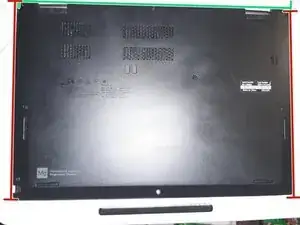Introduction
Tools
Parts
-
-
You will need a M.2 NVMe SSD.
-
Not all physical sizes fit in the machine! My unit came with a 2242 affixed with an adapter, and can take up to a 2280 at the largest.
-
Anything in between those in size will require you to buy an adapter, so I recommend sticking to 2280.
-
Alternatively; you can open the machine up first, and then check what size you already have and buy a matching size. If you go this route, you should familiarize yourself with SSD sizes and types first.
-
-
-
Now it's time for disassembly! Make sure your machine is turned OFF and please remove the pen from its slot, as it will get in the way otherwise.
-
In the image, I have marked the location of 8 screws you must loosen. Thankfully, they are all identical. I recommend using a #1 Phillips head screwdriver for all screws in this guide.
-
These screws are captive, which means they should not come completely out of the screw holes. The washers holding them can break however, so be careful not to lose any screws if that happens!
-
They are very small screws, so they don't require a lot of turning to get fully loose.
-
NOTE: You should check your warranty on this device if you still have one. Any damage caused may void it, but you should be safe from any damage if you follow my instructions carefully.
-
-
-
This is the hardest step of disassembly and the by far the one in which you must be the most careful!
-
Once you have loosened the screws enough, you will now need to remove the bottom of the device. Do NOT attempt to pull it off by hand as there are plastic clips holding it in place that can be easily damaged!
-
I recommend an IFixit plastic opening tool or something similar. Do NOT use a metal tool!
-
Start at the rear of the device (Green line in pictures) and insert your tool into the crease between the back and bottom plate.
-
Pry until you hear a clip pop loose. This will require a bit of force, but not too much! Continue doing this until the entire back seam is loose, then continue to the sides (Red lines), feeling for each clip along the way.
-
Once you've freed enough clips, the back plate of the computer should pop off. It does have some bendable metal sheets on it so handle with care.
-
-
-
Once you have the back off of the machine, ignore everything except for the area in the picture. Yours may differ slightly, but this is your SSD.
-
I recommend gloves for this (ignore my un-gloved hand!). Nitrile or Latex is fine, but make sure they are NOT powdered! Also, be careful not to catch and rip them on anything inside.
-
You will have one more screw to remove (Orange circle) before you can remove the drive. This screw will be here no matter what type of SSD is already installed.
-
Once you have removed the screw, you can remove the SSD. Do this by first, gently pulling UP by where the screw was; and then pulling AWAY as shown in the picture with green arrows. Be gentle and do not force it.
-
-
-
Install the new SSD by gently doing the reverse and pushing it into the slot and then down. Make sure the screw holes line up!
-
If you've correctly installed it, your machine should resemble the picture with the Green rectangle; with no exposed copper and the screw holes should also line up.
-
If your copper contacts are still exposed, as in the picture with the Red "X", then you need only push the SSD gently deeper into place.
-
Now put the silver screw back in the hole. It should be screwed all the way down, but not too tight.
-
-
-
You can now put the bottom plate back on the device.
-
Use your hands to clip it into the front of the device first, then work up the sides and to the rear. Basically the reverse of how you took it apart.
-
Once it's clipped in, make sure to tighten those 8 screws back up!
-
I hope everything went well and that I was of some help!