Introduction
Bring life back to your Lenovo Tab 2 A10-70 with a new battery.
Tools
-
-
Use a plastic opening tool to pry open the back cover of the tablet.
-
The second picture shows the tablet with the back removed.
-
-
-
Remove the tape that secures the ribbon cable.
-
Use precision tweezers if the tape cannot be removed by hand.
-
-
-
Carefully remove the ribbon cable from the power button connector.
-
To remove the cable, push the clamp on the connector up and pull gently.
-
-
-
Remove the following screws securing the metal frame holding the battery.
-
Five 2 mm Philips screws.
-
To reassemble your device, follow these instructions in reverse order.
5 comments
This seems to be a good way to trash the tablet. I couldn't reinsert the large ribbon back into the connector on the left hand side. Ended up breaking the connector. According to another website, there is no need to remove the cable from that end. instead there is a proper lock on the other end which when lifted makes the cable easy to remove and replace from that end! Got to go and buy a new tablet now.
See https://electro-medical.blogspot.co.uk/2... for an alternative way of doing it.
Does the tablet work with no battery included, when I just plug in the USB cable? Thanks.
voneout -
hello, the cable connectors on the top left do not need to disconnect them, as mentioned in steps 3 and 6. To remove the battery simply remove the screws (steps 4 - 5 - 7), disconnect the battery connector (step 9) and remove it from under the flat cable at the top left.










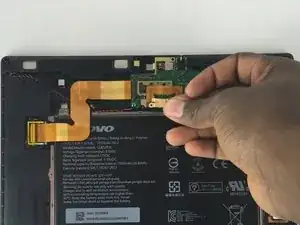


Removing the cover was a struggle (for me, a newbie). Took 10 minutes+. I don’t have a plastic tool and the small screwdriver left marks. But a non-functioning tablet has zero value so …
Frank Harvey -