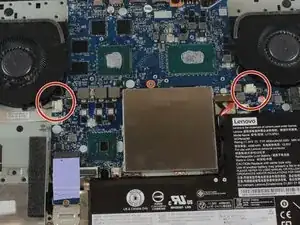Introduction
Replacing faulty fans is essential to keeping your computer’s insides working. This guide details how to remove the fans to either clean or replace them to ensure the processor does not overheat.
Tools
Parts
-
-
Use a PZ00 screwdriver bit to remove the eleven screws securing the back cover.
-
Five 7 mm screws
-
Six 4 mm screws
-
-
-
Use a JIS #1 screwdriver to loosen the five spring screws located at the middle of the fan piece.
-
Remove the plastic covering after the screws have been loosened.
-
Conclusion
To reassemble your device, follow these instructions in reverse order.
4 comments
Thank you! Very clear and well photographed :)
Any recommended stores for the replacement fans?
Worked like a charm, thank you!!