Introduction
Use this guide to replace and access a faulty port in your Lenovo IdeaPad 320-17IKB.
The several different ports that this laptop has allows the user to access and connect to other external devices or charge other devices; such as HDMI ports, power connector port, Ethernet port, SD port, CD port, USB ports, and the headphone jack.
If you aren’t able to connect to a port or if the port needs to be cleaned, you may need to consider cleaning or replacing the port. Follow the instructions in this guide to access the component.
Before using this guide, check out the Lenovo IdeaPad 320-17IKB Troubleshooting. Be cautious when lifting the back panel off the laptop to not damage any hardware.
Be sure to back up your hard drive before opening your laptop so that you don’t lose any data while you’re doing the replacement. Make sure to power off your laptop completely and disconnect from any external power source prior to beginning the process.
Tools
-
-
Turn off and unplug the computer.
-
Flip the laptop over so that the back panel is facing upwards.
-
-
-
Use your fingers or an opening tool to gently remove the back panel from the bottom of the laptop.
-
Lay both sides of the laptop next to each other.
-
-
-
Pinch the connecting cord with one hand and pry the battery connector with the other hand, while gently pulling the connector straight out and towards the bottom edge of the base.
-
-
-
Gently lift the fan assembly out of the laptop.
-
Gently remove the connecting wires from the exterior of the fan by slowly "weaving" the cord between the ridges of the fan.
-
-
-
Remove the single 3mm Phillips #0 screw from the Wi-Fi card.
-
Pull the Wi-Fi card straight out of the laptop.
-
-
-
Gently pull the blue ribbon marked with "MB" connectors.
-
Gently remove the other connectors in the picture by pulling them straight out.
-
Blue connectors encased in a black holder may require tweezers to unclasp the connector for removal.
-
-
-
Using a Jimmy, gently pry the motherboard from under the corner screw holder with one hand and pull the motherboard out with the other.
-
-
-
Locate the terminals that need to be removed.
-
Clean the terminals with isopropyl alcohol and an old tooth brush.
-
To reassemble your device, follow these instructions in reverse order.
One comment
Why do I need to remove the motherboard before soldering the ports?


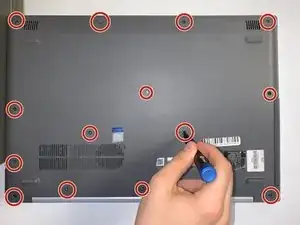



























Philips 0 or Philips 1 works better.
Thorbjørn Kühl -