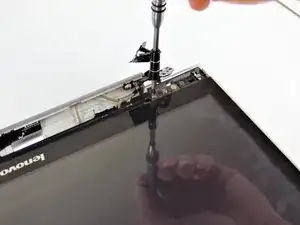Introduction
Tools
-
-
Power off your computer before you begin.
-
Find and remove the 10 Phillips style body screws on the bottom of the laptop case.
-
-
-
Starting from the front, use a plastic opening tool to separate the bottom of the case from the body of the laptop.
-
-
-
Use the plastic opening tool or spudger to lift and remove the flat top connector from the motherboard.
-
-
-
Using the spudger and the plastic opening tool, carefully remove the plastic cover from the bottom of the screen.
-
-
-
Using the PH1 Phillips head, remove the 3mm screws from the left side screen hinge on the screen assembly.
-
Remove the hinge.
-
-
-
Using the PH000 Phillips head screwdriver, remove the three 2mm screws that are securing the bottom of the screen.
-
-
-
Using the plastic opening tool and the plastic spudger, work your way around the screen to release it from the case.
-
To reassemble your device, follow these instructions in reverse order.
2 comments
I found this guide very helpful and was able to remove an old cover with a damaged hinge attachment and replace it with a new one.
When I started the laptop back up and tested it, however, the computer couldn’t find the camera. I followed the advice for troubleshooting the camera, including ‘Scan for hardware changes,’ but it the camera still doesn’t show up in Device Manager.
I hasten to say yes, I DID plug the new camera into the connector on the computer.
Interestingly enough, when I plug the old camera into the connector, the computer finds the camera and it works just fine!
Has anyone else run into this problem? If so, is there a fix for it?
If you get a new cover, it probably will not have the camera and microphone array assembly, though it probably will have the cable for it. The camera assembly is at the top of the cover and is held on with a light adhesive. You will have to unplug it and carefully pry it up, then install it the same way in the new cover.