Introduction
Replacing the Wi-Fi card may fix dropping Wi-Fi connections. Replacement may be necessary to regain complete Wi-Fi functionality.
Tools
-
-
Use your finger to slide the latch towards the unlocked position (away from the other latch). If done correctly you will see red.
-
Slide the second latch to the unlocked position while gently pulling the battery away from the laptop.
-
-
-
Gently pull the two rubber feet closest to battery away from the device. Using a #0 Phillips screwdriver, remove the 5mm screw under each rubber foot.
-
-
-
Slowly begin working your plastic opening tool along the panel to undo the latches around the laptop.
-
To reassemble your device, follow these instructions in reverse order.
2 comments
Can I swap out the card with another make/model? If I don’t want to use a dongle and my OS doesn’t support the original one.
How do I know which will fit?
neb🇳🇴 -
Many months later:
I replaced the card and booted up. No BIOS, just straight to error message:
"Unauthorized Wireless network card is plugged in. Power off and remove it."
Very sly move, Lenovo!
Now I need special hard- and software tools to modify UEFI!
neb🇳🇴 -










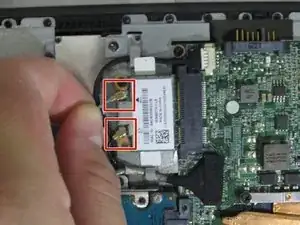




For the picture displaying the two slide latches maybe demonstrate the direction they need to slide
Christopher Graveline -
Which direction should you pull the battery? (e.g., away from the device).
Alex Watkins -