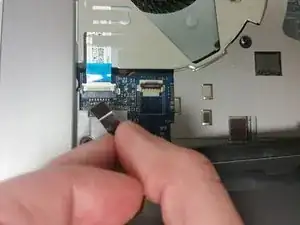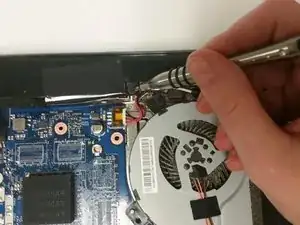Introduction
Replacing the hard drive in the Lenovo IdeaPad P400 Touch is a simple process, but you will have to remove a few components to get to it. The computer should be unplugged and the battery should always be disconnected before removing other components whenever possible. This will protect you and your device from potential injury or damage. Follow this guide to remove and replace the hard drive in a Lenovo IdeaPad P400 Touch.
Tools
Parts
-
-
Remove the two 14mm Phillips #1 screws that attach the keyboard to the underside of the laptop.
-
-
-
Using your hands, lift the top corner of the keyboard, and keep lifting until the keyboard pops out. You will hear clicks as you do this.
-
-
-
Lift the top of the keyboard and flip the keyboard face down so that you can access the connectors underneath it.
-
Using your fingers, unplug the large connector that connects the keyboard to the center of the laptop by sliding the end of the strip out of the socket.
-
-
-
Using your fingers, unplug the second, smaller connector, located at the lower left hand side of the keyboard by sliding the strip out of the socket.
-
-
-
Flip the laptop so that the bottom faces up.
-
You will first need to remove three 7mm Phillips #1 screws from the bottom of the laptop.
-
-
-
Flip the laptop over and open it.
-
Remove the 3mm Phillips #1 screw holding the disc drive in place.
-
Remove the disc drive by sliding it out.
-
-
-
Close the laptop lid and flip it over.
-
Remove three 3mm Phillips #1 screws from beneath where the disc drive was located.
-
-
-
Using a plastic spudger, pry open the laptop case starting near the disc drive.
-
Continue prying open the case by using the spudger to open it in new areas.
-
Once there is enough space to allow you to grip the case, use your hands to finish removing it.
-
-
-
Using your fingers, unplug the battery from the laptop by taking the plug out of its socket.
-
-
-
Using your hand, remove the battery from the laptop by lifting one side and then pulling it out of its slot.
-
-
-
Lift the outermost end of the hard drive and slide it out of the connector to disconnect it from the motherboard.
-
To reassemble your device, follow these instructions in reverse order.
2 comments
Straightforward instructions, pointed out the tricky parts perfectly. Thanks
Is it possible to add a ssd keeping the hdd?