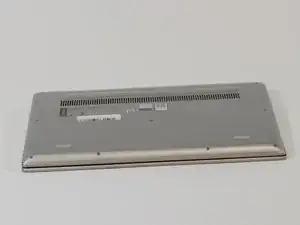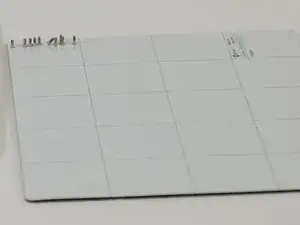Introduction
RAM is a part that does not typically fail, however it is not invulnerable. If your Lenovo Ideapad 330S-14IKB begins to show signs of failing RAM such as random freezes, blue screens, randomly rebooting, and files becoming corrupted, it could mean it is time to replace it.
Tools
Parts
-
-
To remove your RAM, gently pull back on the metal clips holding it in place.
-
Carefully slide the RAM out of the slot.
-
-
-
Align the notch on your replacement RAM as shown in the previous step with the corresponding slot on the device's RAM slot.
-
-
-
Gently insert the RAM module.
-
Once it's as far in as it can go, lower it slowly until the metal clips lock it into place.
-
Conclusion
To reassemble your device, follow steps 6-1 in reverse order.