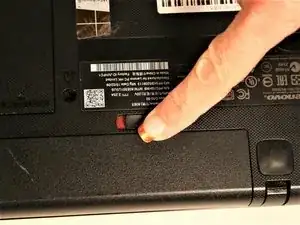Introduction
This guide explains how to replace the Lenovo G50-80 80E5 battery. The battery may be faulty due to time and usage, or physical damage such as water damage.
A functional battery provides power to your laptop. A faulty battery will prevent your laptop from turning on, drain more quickly than usual, or it may not hold a charge.
Before using this guide, you might consider checking for battery driver updates, or optimizing your battery settings to prevent it from draining too quickly. If your laptop isn't charging, you might also check to see if the power supply cable and AC adapter are connecting to your laptop. If none of these work, you may need to replace the battery.
A punctured battery can cause a dangerous fire. If your battery is swollen, take appropriate precautions.
Before beginning, make sure to power off your laptop completely and disconnect from any external power source.
-
-
Move the left tab to the left to release the battery.
-
You will hear an audible 'click' and see the battery separate from the rest of the laptop.
-
-
-
Hold the battery at the top seam between it and the laptop.
-
Roll the battery towards yourself.
-
Lift the battery out of the laptop.
-
To reassemble your device, follow these instructions in reverse order.
One comment
I purchased a new battery. I think I have not put the new one correctly. It does not align right. The computer is working fine. But it does not charge until I place a couple of books under the battery case, to kind of keep it in place..