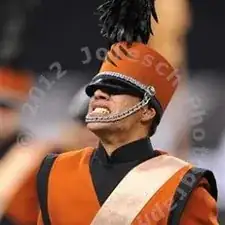Introduction
This guide is only used as a precursor to the hard drive, RAM, and keyboard removal.
Tools
-
-
Turn off the computer.
-
Disconnect the charging cable from the computer.
-
Flip the computer upside down.
-
-
-
Locate the two switches that lock the battery. Push the right-hand switch outward into the "unlocked" position.
-
-
-
Push and hold the left hand switch outward in the "unlocked" position, then gently slide the battery away from the computer.
-
-
-
Pull the back panel off using the highlighted tab. The tab should give you enough leverage to pull the panel off smoothly.
-
-
-
The computer should be open with many of the internal components shown. You can now access the hard drive, the RAM, and the keyboard.
-
Conclusion
To reassemble your device, follow these instructions in reverse order.