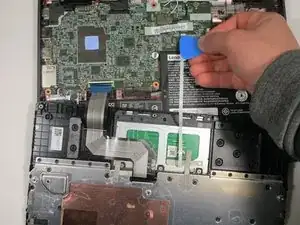Introduction
This guide will show the steps needed to take out and replace the trackpad in the Lenovo Chromebook 100e 2nd gen. The only tool required for this guide is a Phillips head screwdriver. Make sure to be careful when pushing on the trackpad in step #2 to ensure the connections do not break.
Tools
-
-
Open the laptop and lay it flat.
-
Go along the edge of the keyboard with an opening tool until it pops loose.
-
-
-
Lift the keyboard connectors up using an opening pick.
-
Remove the connectors from their sockets.
-
-
-
Push up on the side of the trackpad that faces the screen.
-
Pop the trackpad out and remove it from the laptop.
-
Conclusion
To reassemble your device, follow these instructions in reverse order.