Introduction
Use this guide to remove all of the electrical components inside your LeapPad Platinum tablet and then replace the touch screen.
Tools
-
-
Using a plastic opening tool, pry off the plastic border by inserting it in the space between the green bumper and the white plastic on the edge of the tablet.
-
-
-
Remove the 11 Phillips screws (8.0 mm) located around the edge of the back cover with a Phillips screwdriver.
-
-
-
The battery has red, black, and white wires that are all connected to the motherboard through a plastic clip. Unplug this plastic clip to fully remove the battery from your device.
-
-
-
Locate the white ribbon cable connected to the motherboard.
-
Disconnect the cable by flipping up the metal tab on the connector and sliding the cable out.
-
-
-
Locate the black ribbon cable which is connected to the motherboard.
-
Disconnect the cable by flipping up the metal tab on the connector and sliding the cable out.
-
-
-
Lift up the front edge of the motherboard.
-
Lift the volume-control button out of the device and set it aside.
-
-
-
Gently tug upwards on the red and black twisted wires located near the button you just removed to release the black rubber base they are connected to from the device.
-
-
-
Rotate your device 180 degrees so the the motherboard is on your right-hand side and gently lift the front edge of the motherboard to reveal an orange sheet of plastic.
-
Disconnect the orange sheet from the motherboard by lifting the metal tab on the connector (as you did for the cables in steps 1 and 2), and lift the motherboard completely out of the device.
-
-
-
Remove the brown speaker board located on the left side of the LeapPad by removing the following screws holding it in place:
-
Four 3.0mm Phillips screws
-
One 7.0mm Phillips screw
-
-
-
Locate the circular plastic speaker cover, remove the two 5.0mm Phillips screws holding it in place, and gently lift the cover away from the device.
-
-
-
Lift up the speaker board and locate the white ribbon attached to its underside.
-
Fully remove the speaker board from the device by gently pulling the ribbon cables out of the slot.
-
-
-
The screen is now completely accessible and can be lifted out of its cradle. Use the plastic spudger to safely and carefully lift the screen up.
-
To reassemble your device, follow these instructions in reverse order.
2 comments
Where can i get a replacement screen?
Where can i purchase a new screen from?


























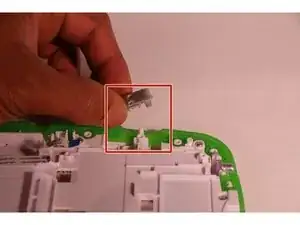







many thanks for this, but can you tell me where to buy a replacement screen please?
Helen -