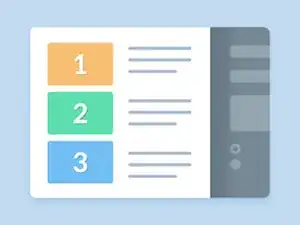Introduction
Launchpad is an application launcher developed by Apple Inc. and introduced in Mac OS X Lion. A labeled icon represents each application listed in Launchpad. The user starts an application by single-clicking its icon.
Occasionally, if you are like me, you will want to remove old folders and application, There are a few ways other than just deleting the app to get it out of LaunchPad. Sadly, sometimes there will be straggler files that are problematic when removing. Please follow some of these steps to assist you with this task.
-
-
Type the following command, this will create a backup folder on your desktop for your launchpad app.
-
mkdir ~/Desktop/DB_Backup
-
-
-
Type the following command to copy the database. This will place it in the back folder that was created in the second step.
-
cp ~/Library/Application\ Support/Dock/*.db ~/Desktop/DB_Backup/
-
-
-
Type the next command, this will put the LaunchPad back to its original setup and will take all programs out of folders.
-
sqlite3 ~/Library/Application\ Support/Dock/*.db 'DELETE from apps;' \ ' DELETE from groups WHERE title<>""; DELETE from items WHERE rowid>2;' \ && killall Dock
-
However, it should be noted that the folders will not disappear. To get rid of them, simply load at least one app into Launchpad, then drag the app into & out of the folder. It will 'evaporate' when it's empty.
-
If you want to do a full reset of the LaunchPad, I will create another guide for those steps.
-
To reassemble your device, follow these instructions in reverse order.
3 comments
this command gives a syntax error in High Sierra.
It says “no such table” when I copy the command in terminal, I’m using Mac OS high sierra 10.13.6
It is a very simple method.<a href="https://technumus.com/how-to-remove-icon...>HOW TO REMOVE ICONS FROM DESKTOP MAC</a>