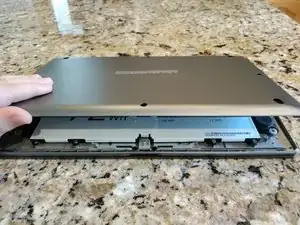Introduction
This guide shows how to remove and replace the SSD for the LG gram (14Z980-A.AAS7U1) laptop.
Tools
-
-
Utilize a screwdriver to remove the fasteners that secure the back cover.
-
Remove the 8 rubber feet and screws.
-
-
-
Insert a pry tool or your fingers between the back cover. Gently run the tool along the edges to release any clips or latches.
-
-
-
Carefully locate the battery connector within the laptop and gently detach it from its port by applying pressure and pulling it straight out.
-
-
-
Utilize a Phillips screwdriver to unscrew the 2.8 mm-sized screw that secures the SSD onto the LG Gram's motherboard.
-
Conclusion
To reassemble your device, follow these instructions in reverse order.