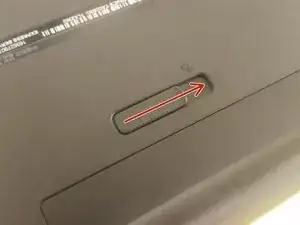Introduction
This guide teaches you how to replace the hard drive in an Inspiron 17-5758.
Tools
-
-
Flip the laptop over, battery facing you. Move the latch to the right, and grab the battery as it comes up.
-
-
-
Remove the two Philips screws securing the hard drive cover.
-
Use a spudger in the provided hole to pry the cover upwards.
-
-
-
Remove the four screws from the hard drive caddy, and take the SATA connector off. You're done!
-
To reassemble your device, follow these instructions in reverse order.
One comment
I found it very straightforward to purchase a Kingston KC600 SSD drive, which includes an external caddy, then use the free Aomei cloning software to clone the existing drive, then follow this article to open up the Inspiron, remove the SATA drive and install the KC600 drive instead. Thanks! It had become unbearable slow running Windows 10 but now has another lease of life.
Imogen -