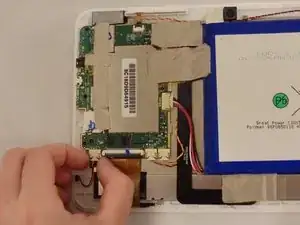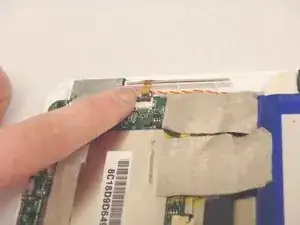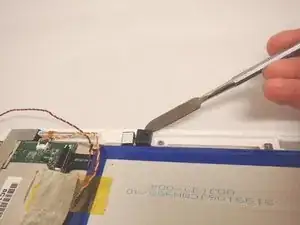Introduction
The screen is the most essential part of any tablet. If it is not working, follow this guide to remove and replace it. There are tiny screws, be sure to know where they are at all times.
Tools
-
-
Wedge the plastic opening tool anywhere in the seam between the back casing and screen.
-
Slide the plastic opening tool along the sides and corners of the seam of the device while it separates from the screen.
-
-
-
Gently pull the connector ribbon by hand from the connector until it separates from connector.
-
-
-
Gently pull the connector ribbon by hand from the connector until it separates from the connector.
-
-
-
Flip up the black flap of the connector that connects the screen to the motherboard.
-
Gently pull the connector ribbon by hand from the connector until it separates from the connector.
-
-
-
Using a PH00 screwdriver, remove the (7) seven silver screws that connect the metal plate to the device.
-
Using a PH00 screwdriver, remove the (3) three black screws that connect the motherboard to the device.
-
To reassemble your device, follow these instructions in reverse order.
One comment
Where to buy it the display?