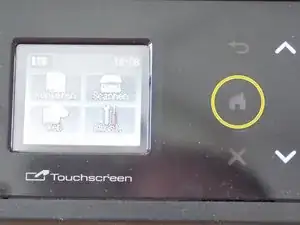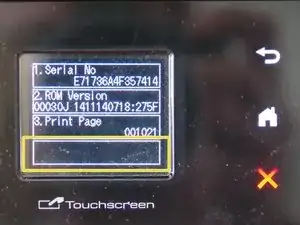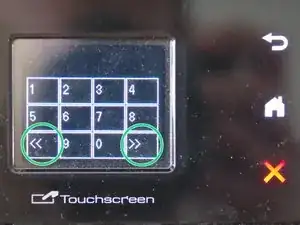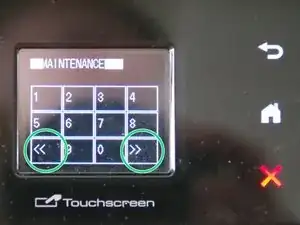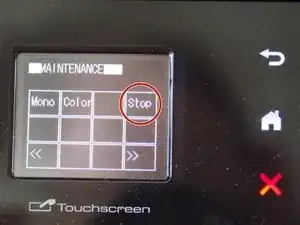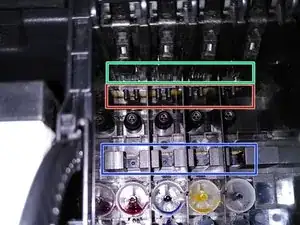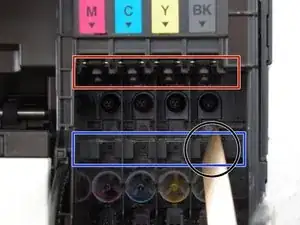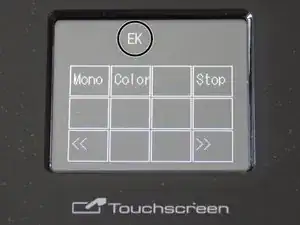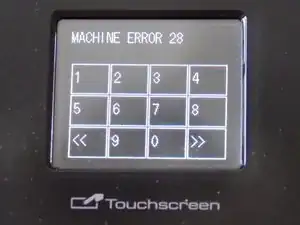Introduction
This guide will show you how to fix problems with low ink levels (and therefore no print function) or ink cartridges not being detected even if there is ink left.
Tools
-
-
Power on your printer.
-
Hold the home button until the display shows Serial No., ROM version and print page count. Then press and hold the lowermost (empty) space of this screen until some numerical keys appear.
-
Navigate through the keyboard by the << and >> keys (marked green) and press *, 2, 8, 6 and 4 in this order. A beep occurs and the display shows MAINTENANCE.
-
-
-
Navigate through the keyboard using the << and >> keys (marked green). The numerical keys can be used to enter a two-digit number referring a certain maintenance mode, e.g. a test of sensors can be accessed by pressing 3 and then 2 (maintenance mode 32). Entered numbers will not show up on the display.
-
For a complete overview over all modes and functions, refer to the attached service manual, chapter 5 (overview: section 5.1.2).
-
For more information on the worker switch (WSW) settings (maintenance mode 10), refer to the featured reference of worker switch settings.
-
Single maintenance modes can usually be exited by pressing the Stop key (marked red).
-
In the main menu of the maintenance mode, enter 99 to exit maintenance mode.
-
-
-
Open ink cartridge tray and remove cartridges by pushing the gray lever.
-
Check the ink levels by tilting the cartridges. If there is ink left, it should appear in the transparent window of the cartridge.
-
It is possible that the ink level sensor detects a cartridge as empty although there is some ink left. To continue printing in this case, just put a opaque tape over one side of the transparent window. (The front part of the cartridge can be de- and reattatched at the slit for easier fixation.)
-
If you do so, be sure to check the ink levels manually regularily to avoid damage to the print head by printing without ink.
-
-
-
There are several sensors linked with the ink cartridge tray. For each cartridge, the following sensors exist: ink cartridge detection sensor (marked red), remaining ink sensor (ink level sensor, marked blue) and some chip contacts (marked green, to read the ink chip).
-
To check the first two sensors, enter the maintenance mode. For reference on how to do this, see here. (General navigation in maintenance mode is also described there.)
-
Press the keys 3 and 2 to enter maintenance mode 32 (sensor operational check). The annoying beeping can be deactivated by pressing the SET key (navigate through the keyboard by using the << and >> keys).
-
Press the Mono (or Mono Start) key once. If no cartridge is installed, the top line in the display should be empty.
-
Test the ink detection & remaining ink sensors one after another by inserting a thin opaque object (e.g. a sheet of paper) into the sensor slots. If the sensor is intact, two letters should appear on the display for each sensor (first letter = sensor type (E = remaining ink, I = detection sensor), second letter for ink color, i.e. cartridge slot)
-
If any sensor is defective, the corresponding letters do not show up on the screen when the sensor is blocked. If all cartridges are installed and contain enough ink, the display should show all symbols, i.e. IKIYICIMEKEYECEM.
-
Exit sensor operational check by pressing the Stop button. Maintenance mode can then be exited entering 99.
-
If the sensors are not defective, re-insert all cartridges and continue with the next step.
-
-
-
While in maintenance mode, press 8 and 2 to enter equipment error code indication (maintenance mode 82). (See previous step on how to enter maintenance mode.)
-
Cycle through errors by pressing the Mono (or Mono Start) key. Error codes 20 to 2D indicate problems which are probably related to the ink cartridge IC chip.
-
For a full list of error codes and their meaning you can also refer to the service manual, chapter 2.3.
-
Try to remove the error messages by removing and re-installing the ink cartridges.
-
If the problem is not solved, a resetting of the ink cartridge IC chip can probably fix the issue (see next step).
-
-
-
Remove the affected cartridge from the printer.
-
The cartridge IC chip is located on top of the cartridge.
-
Press the pins of the chip resetter on the three contacts of the IC chip until the LED of the resetter turns green.
-
Re-insert the cartridge into the printer. If the cartridge is still not recognized, try again several times and switch the printer off and on again.
-
If the problem is not solved, either the cartridge IC chip is defective (in this case, a new cartridge should work) or the problem is located on the printer side (e.g. defective main PCB or damaged software).
-