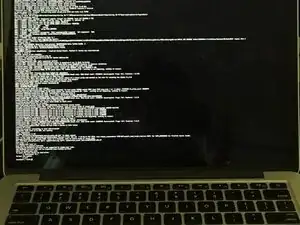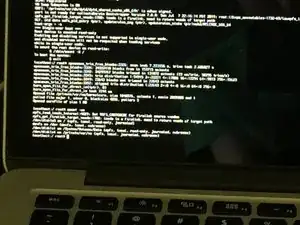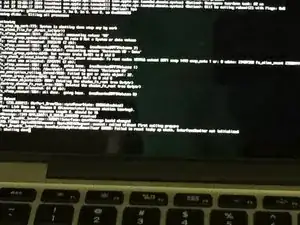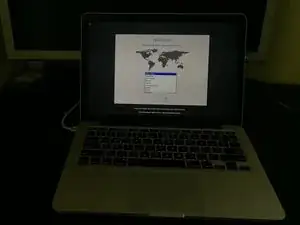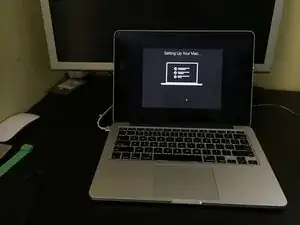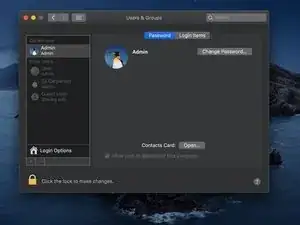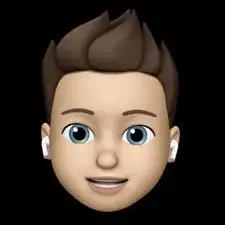Introduction
If you forgot the password to your Mac or you need to create a new administrator account but you do not know the password of any administrator user account on the computer, or you just want to see the Setup Assistant again, this guide will show you how to trick your Mac into thinking it has never been set up before without wiping any of your data.
If you have a Firmware Password enabled on your Mac, you must disable it otherwise this guide will not work!
This will NOT work if FileVault is enabled!
The instructions in this guide WILL NOT work on a Mac with an Apple T2 Chip or an Apple Silicon processor (such as the M1).
-
-
Shut down your Mac
-
Press and hold the Command + S keys while pressing the power button to turn on your Mac.
-
It is best to start holding the keys before the screen turns on or you hear the startup chime. If you see the Apple logo, then you need to shut down and to do this step over. Except on a Mac with a T2 chip, the Apple logo will always appear the second the computer turns on.
-
You should see a black screen with white text.
-
-
-
When the text stops, you should see a line that says "localhost:/ root#" at the bottom. If you don't see "localhost:/ root#", press enter.
-
Type in "mount -uw"
-
Some more text will appear on the screen. when you see the "localhost:/ root#"at the bottom, continue to the next step
-
-
-
If you get a message that says "override r------- root/wheel for /var/db/.AppleSetupDone?", type in "y" and press enter/return.
-
You may get an error that says, "rm: /var/db/.AppleSetupDone: read-only file system.
-
If you don't see a message that says "override r------- root/wheel for /var/db/.AppleSetupDone?", then continue to the next step.
-
-
-
You have now created a new user account with full administrator access. And all the user accounts created prior to this remain untouched
-
You have now successfully created a new administrator account on your Mac.
5 comments
What are the steps to overcome the error?
“You may get an error that says, rm: /var/db/.AppleSetupDone: read-only file system.”
This error can be caused because FileVault is enabled or that there was some random error. Try running the same commands in Terminal in the macOS recovery partition and see if that works. This error may also occur on a Mac with a T2 chip. If FileVault is enabled, you will have to erase the hard drive/SSD and reinstall macOS if you forgot your password.
Elijah -
i get no such file or directory why ???
El nuevo usuario administrador que se crea ¿de dónde toma el nombre “Admin” que es el nombre del nuevo usuario administrador?
Horacio Gáñez