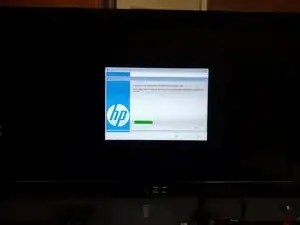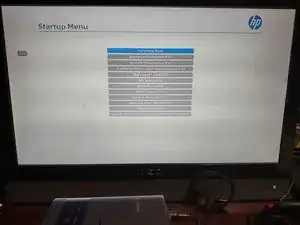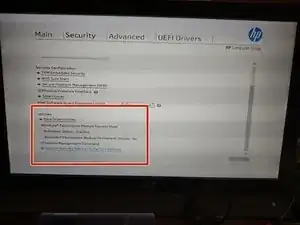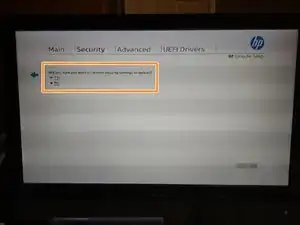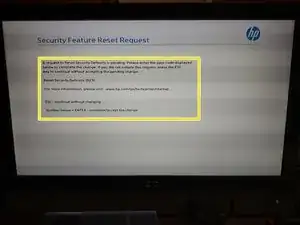Introduction
-
-
Press Esc on the keyboard, and select BIOS Setup (F10). Select Restore settings to factory default. The computer will restart and then you may be prompted to enter a code. THIS IS EXPECTED BEHAVIOR IF IT OCCURS; there is a presence option in the HP commercial BIOS.
-
Once the settings have been reset, there will be no setting related issues to worry about.
-
-
-
Press Esc on the keyboard, and select BIOS Setup (F10). Select the Security tab and select Restore settings to factory default. The computer will restart and then prompt for a code to reset the TPM. THIS IS EXPECTED BEHAVIOR. The code will only work one time as it is randomly generated.
-
Once both the BIOS and security settings are reset, you are ready to install an operating system.
-
To reassemble your device, follow these instructions in reverse order.
One comment
Reset security defaults (023)
3670 + enter - to complete the change
Esc- continue without changing
For more information, please visit: www.hp.com/go/tech center/startup
Need to know how to get out of this. I want to save the change
Please help